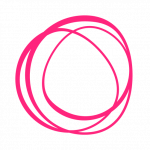Settings
Settings a Post or a Page as a Homepage
In blogstatic you can set up any published Post or a Page to act as your blog's Homepage.
Selecting the Post or Page
- Visit the Layout page under "Settings > Layout."
- Scroll to the bottom of the page.
- On the "Homepage" drop-down, select the Post or Page you want to show as your blog's Homepage.
Hint: The Post or Page must already be published for it to appear on the list.
"Unlisted" Privacy for Posts and Pages
To avoid this Post or Page from appearing anywhere else on the blog and having Google mark it as "duplicate content" — set it as "Unlisted" from the post edit screen.
In the advanced settings, you can also change the Post's/Page's canonical value and other meta data elements, so the Post acts as a true Homepage.
/blog Page as a Custom Menu
Now that your Homepage does not list your latest posts, you must give your readers a way to reach the page that holds all your posts in chronological order — hence the /blog page.
One way to do this is by adding a Custom Menu item that leads to the /blog section.
This is done by visiting the "Settings > Custom Menus" section and setting your Blog page as a Header or a Footer menu item.